We’ve designed the Scenic dashboard to be easy to use and understand. When you log in to the Scenic website you’ll see a “Your account” tab in the main navigation. It’ll look like this when you hover over it:
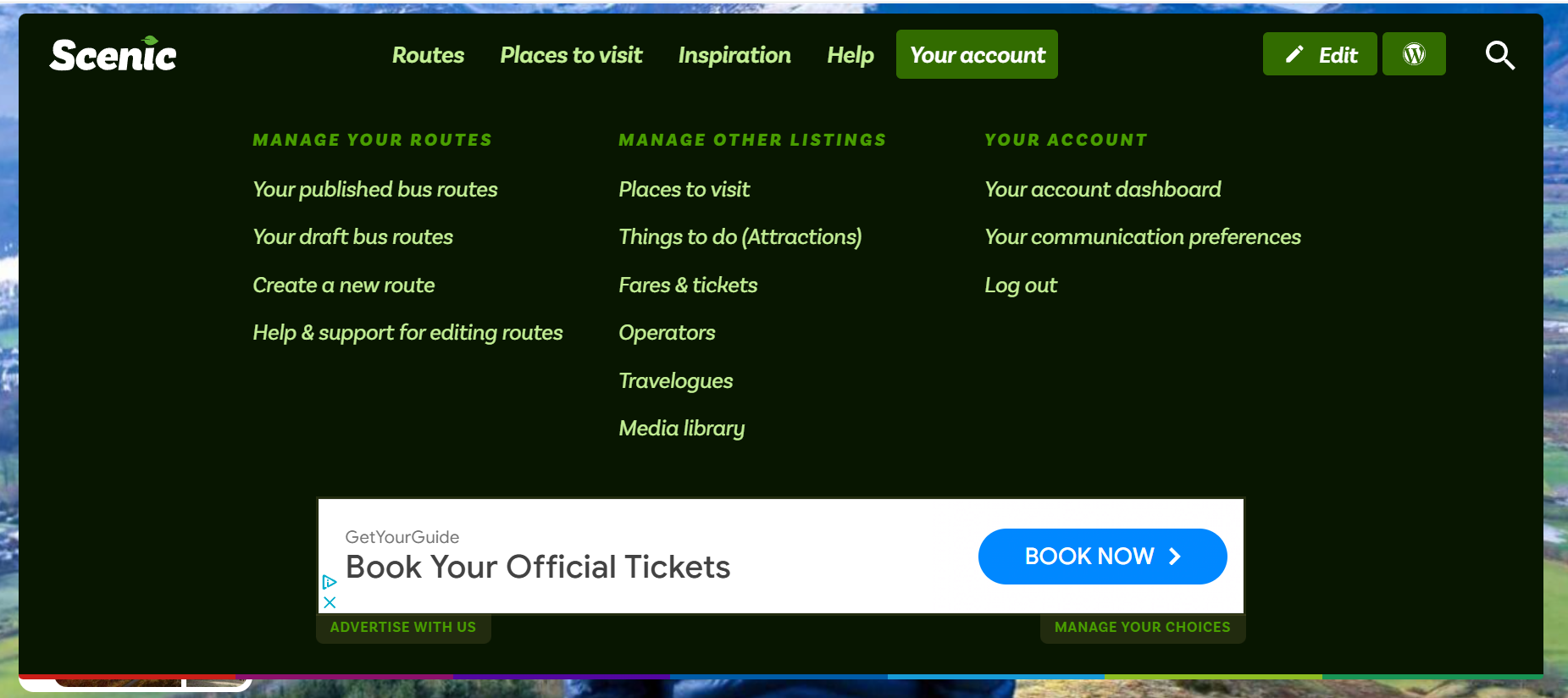
You may not see all of those links as the menu changes depending on the items you’re allowed to edit.
These links are also available when viewing on a mobile device, just expand the “Your account” option from the main navigation.
The dashboard
When talking about the Scenic Listings Manager, we’ll be showing you screenshots from the desktop views. You can perform all of the actions within the Scenic Listings Manager on your mobile phone too, though the UI may look a touch different.
Here’s how the dashboard of the Scenic Listings Manager looks. Yours may look a little different depending on which content types you’re allowed to edit.
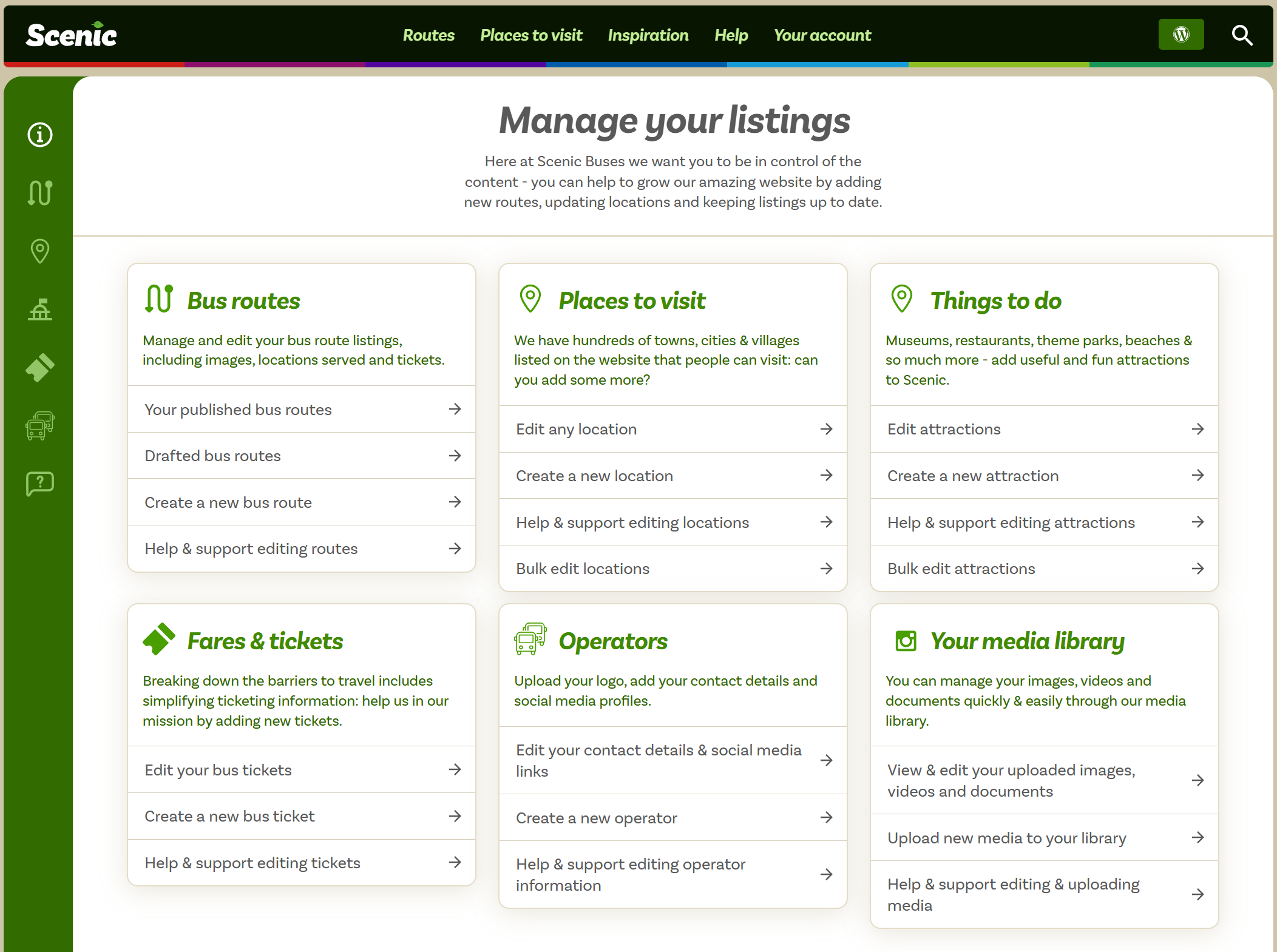
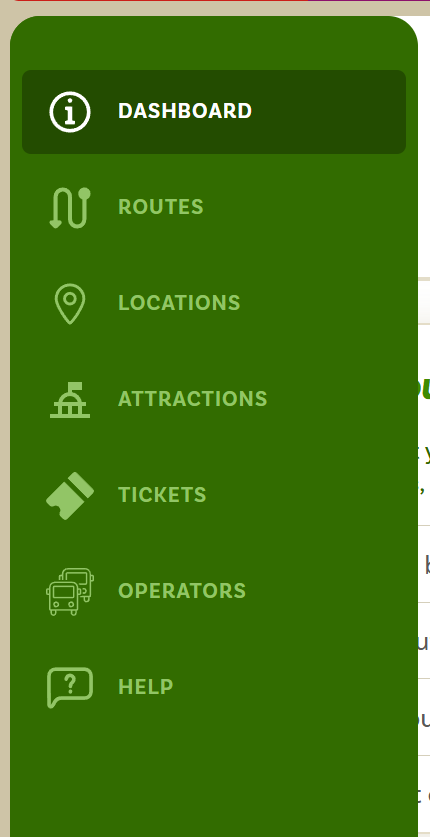
When you hover over the green menu on the left hand side you’ll be shown the types of content you can edit from within the Scenic Listings Manager.
Each of these links will have their own dashboard which will show you the content you can edit.
You can find docs on this website showing you how to edit the content available from your dashboard. View the chapters within Scenic Docs to find out more.



Leave a Reply